Optional fields are custom fields that you can use to store additional information with Inventory Control items and transactions. You can define an unlimited number of optional fields for transaction entries, transaction details, and items.
Before you can use optional fields in Inventory Control transactions, transaction details, and items, you must:
- Add system-wide optional fields using the Optional Fields screen in Common Services.
- Assign optional fields to Inventory Control transactions, transaction details, and items using the I/C Optional Fields screen; (open Inventory Control > I/C Setup > Optional Fields).
If you want Inventory Control to pass optional field information to General Ledger along with G/L transactions you must:
- Assign the same optional fields to Inventory Control transaction details as are used for the associated accounts in General Ledger. Then, the optional field data in the I/C transaction can be passed automatically to General Ledger.
- Make sure that the optional field settings specify the type of accounts where optional fields will be sent.
If you use the same optional fields in Inventory Control transactions, optional field data is passed as default entries from one transaction to the next transaction in the transaction cycle, such as from shipments to returns:
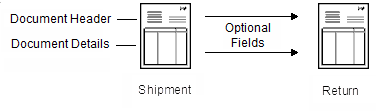
Editing optional field information in transactions
When you enter a new transaction, Inventory Control uses the optional fields that are marked for automatic insertion in that type of transaction, and displays their default values if any were assigned.
You can add, edit, or delete optional fields for a transaction. However, you can only add optional fields that are set up for the particular type of transaction or transaction detail in the I/C Optional Fields screen.
- Optional fields for transactions. If optional fields are set up for use in this type of transaction (applying to the entry as a whole), you can enter information in these fields by clicking
 next to the Optional Fields option and selecting Add/Edit to open the Optional Fields screen.
next to the Optional Fields option and selecting Add/Edit to open the Optional Fields screen. - Optional fields for transaction details. If optional fields are set up for transaction details, you can enter information in the optional fields by clicking
 in the Optional Fields column to open the Optional Fields screen. An optional field can be set up to automatically contain information; if that optional field is associated with transaction details, this column automatically displays Yes.
in the Optional Fields column to open the Optional Fields screen. An optional field can be set up to automatically contain information; if that optional field is associated with transaction details, this column automatically displays Yes.
You can also change the value that appears for an optional field.
- If the optional field is validated, you must specify a value that is defined for the optional field in Common Services. You can click
 and select the value to use as the default. You can leave the value blank only if the optional field allows blanks.
and select the value to use as the default. You can leave the value blank only if the optional field allows blanks. - If the optional field is not validated, you can enter any value that is consistent with the type of field (such as yes/no, text, number, date, or amount), providing the value you enter does not exceed the length permitted for the field. You can also leave the field blank
Note: Changing the information in any of the optional fields has no other effect on the transaction.